eHouse Ethernet (LAN) | eHouse 1 (RS-485/422 - Full Duplex) | eHouse CAN + RF | eHouse WiFi b/g/n | eHouse PRO, Hybrid, BMS | Software |
eHouse PRO (central BAS switch-board) | eHouse Hybrid (multi-communication BAS) | eHouse BMS (Integrated third party solutions)
eHouse.PRO/Hybrid/BMS Solution:
- Building Automation System (BAS)
- Building Management System (BMS)
- Integrated Security System
- Building Information Modeling (BIM)
- Integrated decentralized, wired and wireless eHouse devices (LAN, RS-485, CAN, WiFi, RF)
- Integrated third party solutions (BAS/BMS)
- Implemented BMS/BAS protocols for third party software integration
- system server eHouse.PRO Linux microcomputer Raspberry PI 1..4, Orange PI, Banana Pi/Pro, Thinker Board
- local I/O expansion modules (SPI/I2C)
- eHouse Server/Proxy/Cloud (Software, Web-Applications) - optional for indirect access of installation
- system server eHouse.PRO Linux microcomputer RaspberryPI 1..4, OrangePI, BananaPi/Pro, Thinker Board, x86, x64
- local I/O expansion modules (SPI/I2C) - if security system is required
- Integrated other eHouse variants (LAN, RS-485/422, CAN, RF, WiFi)
- eHouse Server/Proxy/Cloud (Software, Web-Applications)
Variant based on eHouse LAN/RS-485 I/O can be dispersed with individually desired way (small room-switchboards).
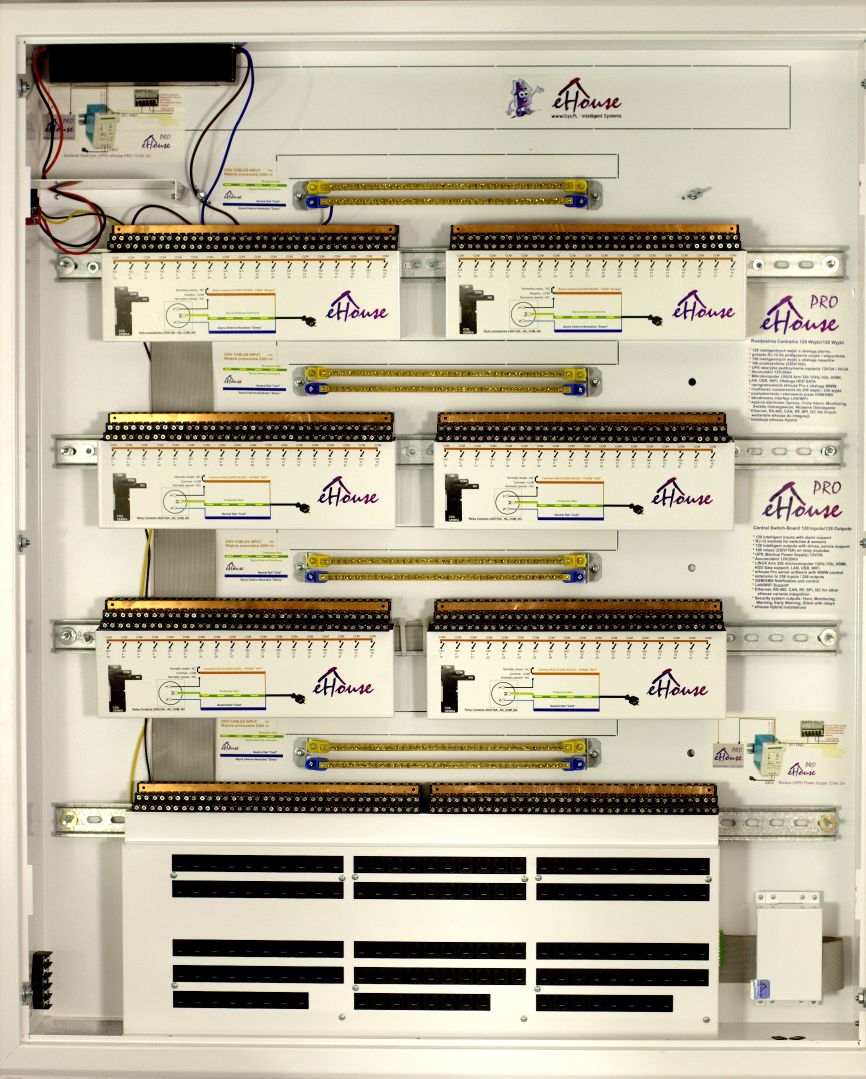
It can work under the supervision of the eHouse PRO/BMS/Hybrid, @City server integrating other wired and wireless communication interfaces available in the eHouse and @City IoT systems.
The following systems are available: eHouse RF, eHouse WiFi, IoT/IIoT LoRaWAN, IoT/IIoT GSM 2G..4G/CATM1/NBIoT or wired eHouse CAN, eHouse RS485/422, eHouse Ethernet, eHouse PRO.
This allows integration and operation in synergy of any device in eHouse and @City IoT systems for more distributed applications.
Creating a hybrid system allows any choice of communication interfaces, if it is conditioned by technical requirements, preferences or the budget of the project.
Additional functions of @City IoT, eHouse Server Software
- BIM - Building Information Modeling. Collecting information and processing it
- Archiving data, creating reports, saving in databases
- Creating dedicated algorithms to change or extend the functionality of the system
- Control via WWW (html-link), SMS
- BACNet IP, ModBus TCP, MQTT, UDP, TCP, UDP + TCP, file system, database integrations
- local work - direct communication to installation (permanent public IP address, DDNS service)
- remote work - indirect communication via eHouse Proxy Server, eHouse Cloud
Edit Names
Signals names starting with @ are not displayed on the panel. Similarly, unchanged names (output.., input, dimmer..) are not displayed on in the controls and visualization screens for local and remote control of the system.
You can change all names to be user friendly and intuitive for the inhabitants:
- Individual controller name
- Names of individual binary outputs (on/off) - up to 256 outputs (direct, or linked to other controllers eg. eHouse LAN/RS-485)
- Names of programs for binary outputs (on/off) - up to 256
- Names of binary inputs and alarm sensors (on/off) - up to 256 inputs (direct, or linked to other controllers eg. eHouse LAN/RS485)
- Names of measurement inputs (ADC) and type of the sensor - linked thermostats and external sensors
- Names of single and RGB dimmers (links to external dimers)
- Drive/Servo names (dual outputs) - up to 128 pairs of single outputs (open, close, stop)
- Programs Names for Drives/Servos
- Names of Zones - up to 256
- Names of Regulation programs - up to 256
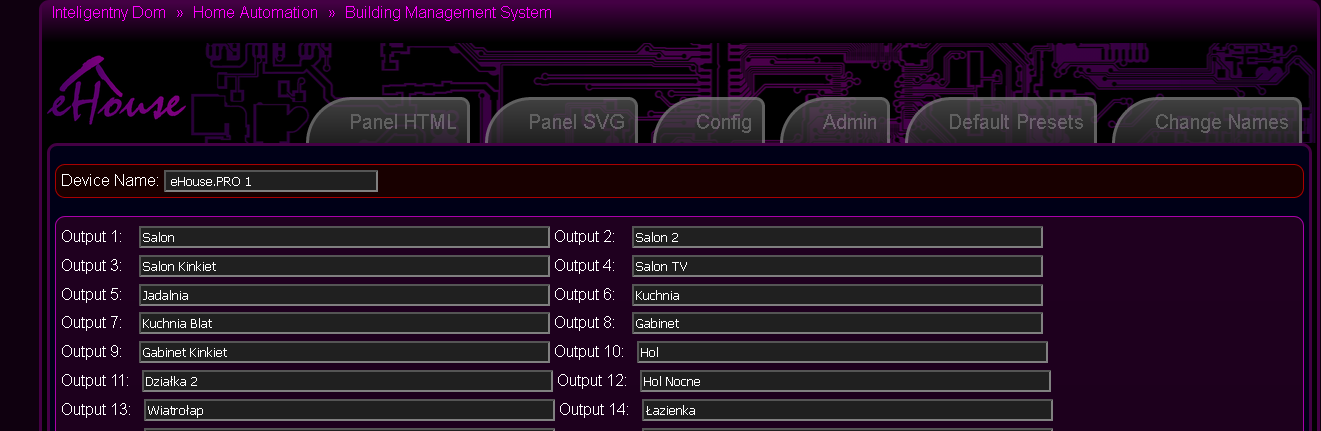

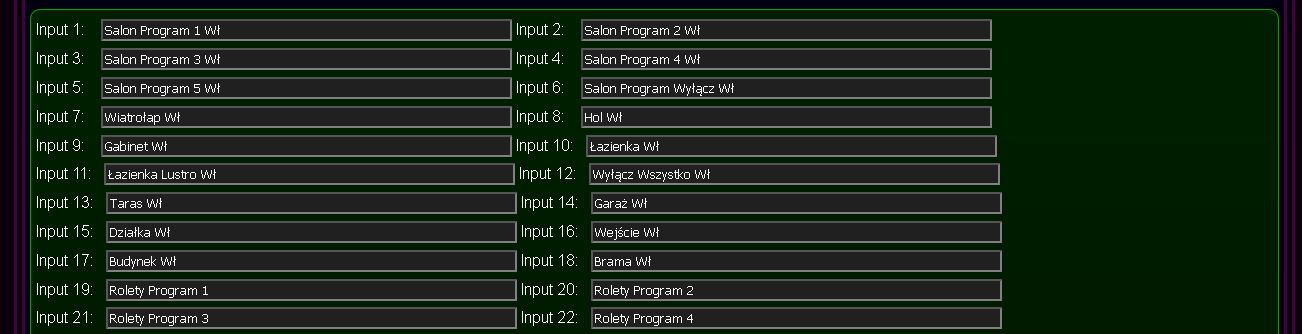




Advanced configuration of eHouse PRO System
Web-form for configuration allows you to pre-configure system with templates for all signals, programs. Programs Default no. 0 is used as a template for new programs/scenes/zones creation.
Initial configuration of the controller binary inputs - and security zone mask/matrix definition
Due to very big amount of inputs (256) and zones (256), configuration form contains default presets for input which can be set individualy.
They are automatically copied to Zone "0" which is global template for each newly created zone. Defaults for inputs contains lengths and delay times of each signals:
- Delays and Lengths of signals and Enable flag (Time lengths could be up to ~18h):
- Alarm (A)
- Horn (H)
- Warning (W)
- Early Warning (E)
- Monitoring (M)
- SMS (S)
- Quiet (Q)
- Status Time to remember (I)
- Inv State
- Invert - Inverted input mode 0->1
- Alarm Time - Activation of the alarm function
- Alarm Delay - Alarm activation delay - if active input state resets before this time, it will not be activated
- Horn Time - Activation of the Horn output
- Horn Delay - Horn output activation delay - if active input state resets before this time, it will not be activated
- Warning Time - Activation of the Warning Light output
- Warning Delay - Warning Light output activation delay - if active input state resets before this time, it will not be activated
- Early Warning Time - Activation of the Early Warning output
- Early Warning Delay - Early Warning output activation delay - if active input state resets before this time, it will not be activated
- Monitoring Time - Activation of the Monitoring radio-line output
- Monitoring Delay - Monitoring radio-line output activation delay - if active input state resets before this time, it will not be activated
- SMS Time - Activation of the SMS notifications
- SMS Delay - SMS notifications activation delay - if active input state resets before this time, it will not be activated
- Quiet Time - Activation of the Quiet Alarm output
- Quiet Delay - Quiet Alarm output activation delay - if active input state resets before this time, it will not be activated
- State - Time to remember triggering the input
- Event Name - Description of the event/command
- Event Code - Command/event code in hexadecimal format copied from the event/command editor
- Run - Run the configuration command
- Copy - Generating the event code for the configuration of a given input to be copied via the clipboard.
It will be run automatically each time server software is reset.
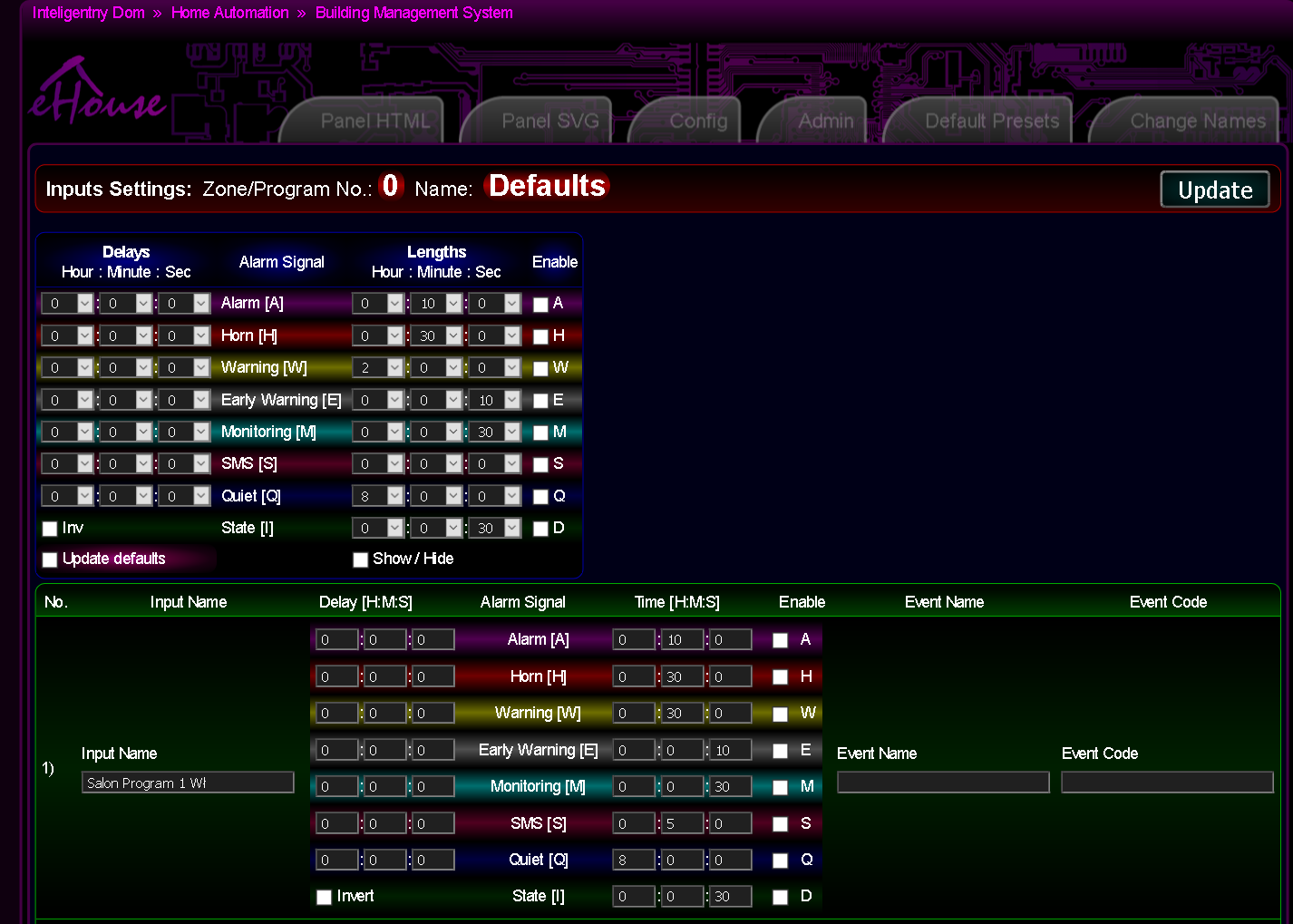
Initial configuration of the eHouse.PRO binary outputs (on/off) and single outputs programs
The content of this panel has several functions:
- creating advanced events/configuration control commands - writing to the queue (Run)
- creating advanced events/configuration control commands to be copied via the clipboard (Copy)
- initial controller configuration/program (after each reset, and switch the program). The current state of all fields is saved on the system server after pressing the common button Update
Program "0" contains default settings and is copied to newly created program.
- Disable - Disable output status change. Ignoring control commands for a single output (e.g. when used as a dual output to control blinds / valves servos)
- Admin - Allows you to change some options such as Disable
- Repeats - Number of repetitions of switching on the output (cyclic mode)
- Time On - Time to turn the output on (for On/Toggle command). After this time, the output will be turned off.
- Time Off - Time off the output. This parameter is important if the number of repetitions Repeats is greater than zero
- Run - Run a configuration or output control command - save to a queue (configuration/run in the cloud)
- Copy - Generating an event code to configure or control the output data to be copied via the clipboard.
It will be run automatically each time the software is restarted.
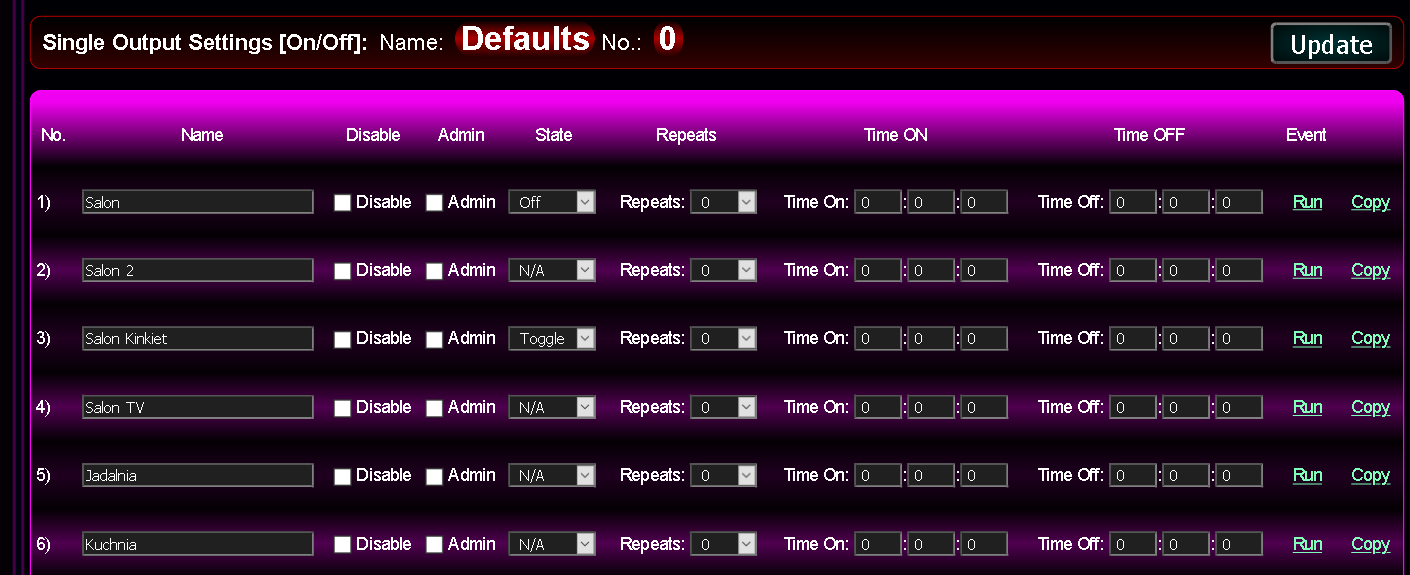
Initial configuration of double outputs (open/stop/close) of the controller {drives control}
- creating advanced events / configuration control commands - writing to the queue (Run)
- creating advanced events / configuration control commands to be copied via the clipboard (Copy)
- initial eHouse.PRO configuration (after each reset, or eHouse.PRO program change). The current state of all fields is saved on the system server after pressing the common button "Update"
- Disable - Output pair change lock. Ignoring control commands for dual outputs (e.g. when used as a single output to control on/off devices)
- Admin - Allows you to change some options, such as Disable, Somfy
- Somfy - drive control mode with Somfy controller (1st line - open, 2nd line - close, both lines - stop). Selecting this mode for a normal drive may damage the drive due to the simultaneous activation of both directions for the stop function
- State - Drives operation (Open, Close, Stop, etc.)
- Repeats - Number of repetitions of switching on outputs (cyclic mode)
- Time On - The time when the outputs are turned on (for the Open/Close command). After this time, the output will be turned off.
- Time Off - Time for turning off of outputs. This parameter is important if the number of repetitions Repeats is greater than zero
- Time Disable - Time for delaying direction change operations. This is safe parameter to protect servos from imediate change of direction
- Run - Run a configuration or output control command - save to a queue (configuration/run in the cloud)
- Copy - Generating an event code to configure or control the output data to be copied via the clipboard.
It will be run automatically each time the eHouse.PRO server software is reset, or roller program is changed.
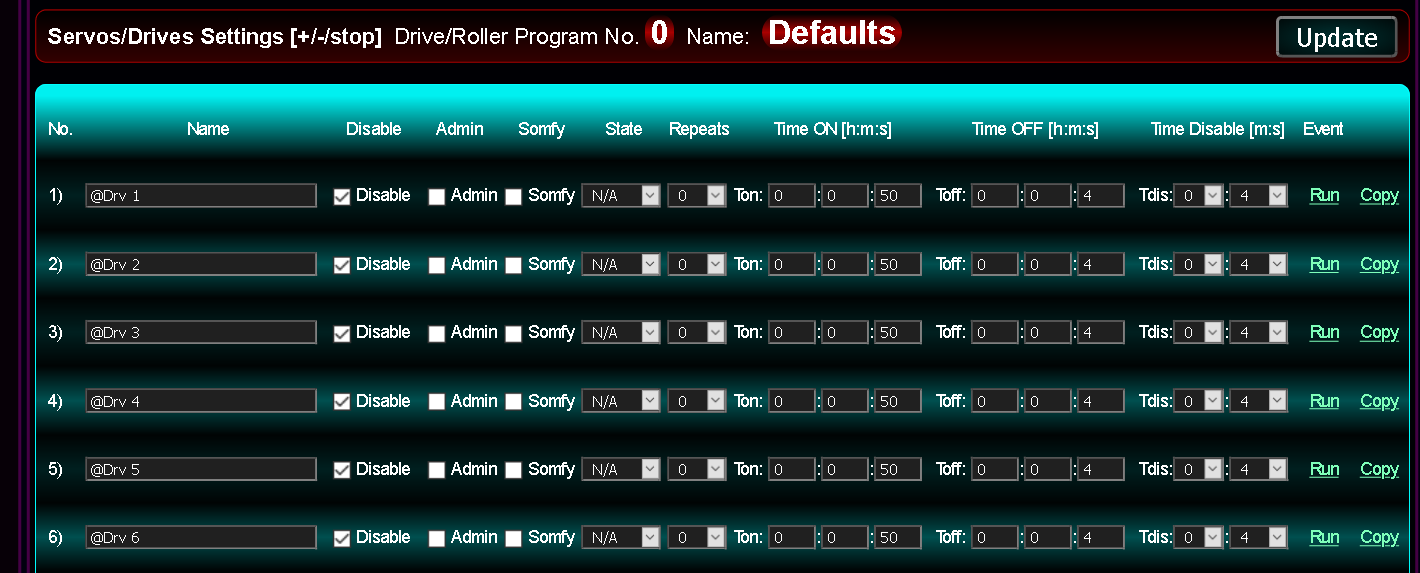
Initial configuration of measuring inputs (ADC) and regulation program presets
This refers to integrated thermostat "eHouse Thermo" or linked ADC inputs on other eHouse Controllers. eHouse PRO variant can also use local wired 1-Wire temperature sensors (max 127) and "OWFS" linked via file system.
- Invert - inverted input mode (100% -x)
- Alarm Low - activation of the alarm function when measured value drops below the programmed lower threshold
- Alarm High - activation of the alarm function when measured value rise above the programmed upper threshold
- Alarm Delay - alarm activation delay - if the value returns to the range between (min, max) before this time - it will not be activated
- Low Event - description of the event/command
- Low Direct - command / event code in hexadecimal format copied from the event editor *, initiated if the measured value is below the programmed lower threshold
- Low Level - Minimum level (lower)
- OK Event - description of the event / command
- OK Direct - command/event code in hexadecimal format copied from the event editor * for the measured value in the range (min, max) - only when crossing one of the thresholds (min or max)
- High Event - description of the event / command
- High Direct - command / event code in hexadecimal format copied from the event editor *, executed when the measured value increases above the programmed upper threshold
- High Level - Maximum level (upper)
- Event Disable - blocking the execution of commands related to the input
- Admin - Allows you to change some options, such as Invert
- Run - Run the configuration command - save to the queue (cloud configuration)
- Copy - Generating the event code for the configuration of a given input to be copied via the clipboard.
It will be run automatically each time the eHouse.PRO software is reset, or Regulation program is changed.
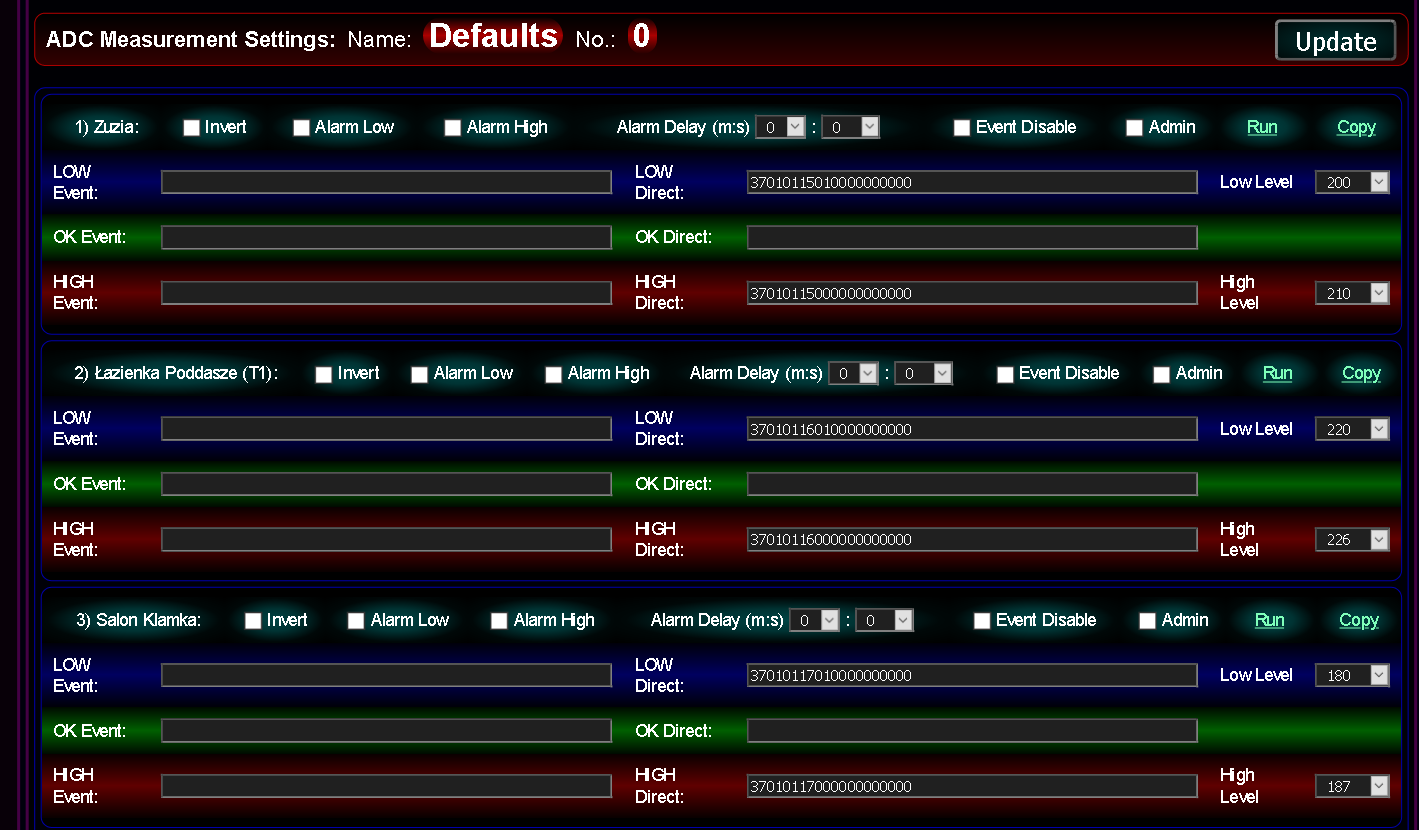
Initial configuration of adjustable outputs PWM/1..10V (0..100%) of the controller {dimming lighting or LED power supplies}
This refers to linked dimmers as eHouse PRO do not have it internally.
- creating advanced events/configuration control commands - writing to the queue (Run)
- creation of advanced events/configuration control commands to be copied via the clipboard (Copy)
- initial controller configuration (after each reset). The current state of all fields is saved on the system server after pressing the common button Update
- Disable - Disable dimmer output. Ignoring control commands for dimmers (e.g. when used as a binary output)
- Admin - Allows you to change some options, such as Disable , Min , Max )
- Invert - inverted scale (100%-x)
- Min - minimum value (0..100%) or (0..255). The signal value is always greater than or equal to this value
- Value - target value (0..100%) or (0..255). The signal value tends to this value
- Mode - dimmer operating mode
- N/A - no change
- Stop - stop the dimmer in the current state
- + - increase of the lighting value to the value Max (unless the dimmer is stopped)
- - - decrease of the lighting value to the value Min (unless the dimmer is stopped)
- Set - immediate dimmer level setting
- Toggle - stop (if the dimmer is in motion) or change the value to the opposite direction (if the dimmer is in the steady state)
- -Value - one-time reduction of the dimmer's value by the step value
- +Value - one-time increase of the dimmer's value by the step value
- Params - setting additional dimmer parameters
- Modify - dimmer modification
- Inc - increase of the lighting value to Max (unless the dimmer is stopped) + advanced functions
- Dec - decrease of the lighting value to the value Min (unless the dimmer is stopped) + advanced functions
- Stop - stopping the dimmer in the current position
- Change - dimmer value change
- Step - Change step value
- Max - maximum value (0..100%) or (0..255). The signal value is always less than or equal to this value
- Run - Run a configuration or output control command - save to a queue (configuration / run in the cloud)
- Copy - Generating an event code to configure or control the output data to be copied via the clipboard.
It will be run automatically each time the eHouse.PRO server software is reset, or Dimmer program executed.
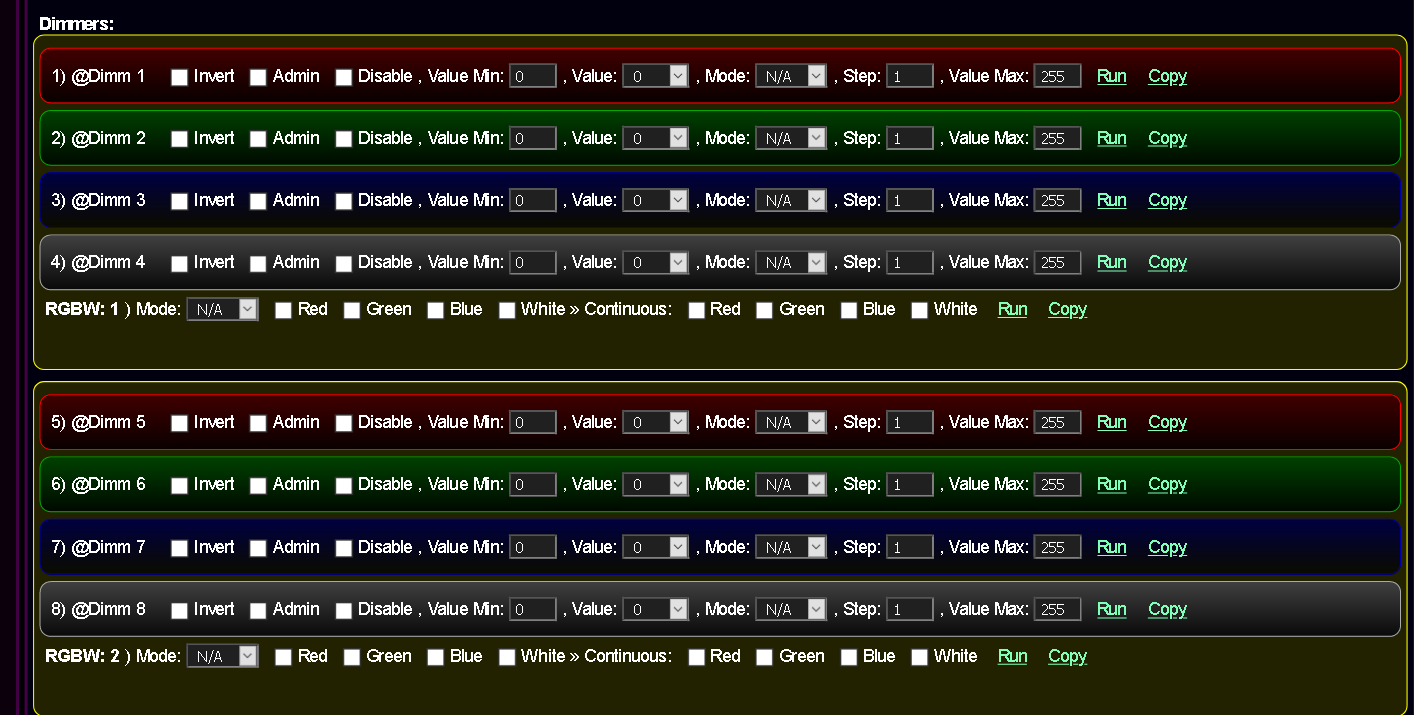
Full configuration in the form is saved on the server (local or cloud) after pressing the Update button.
In the case of cloud configuration, it is automatically copied to the local server after the local server is reset.
Web Browser search engine for eHouse
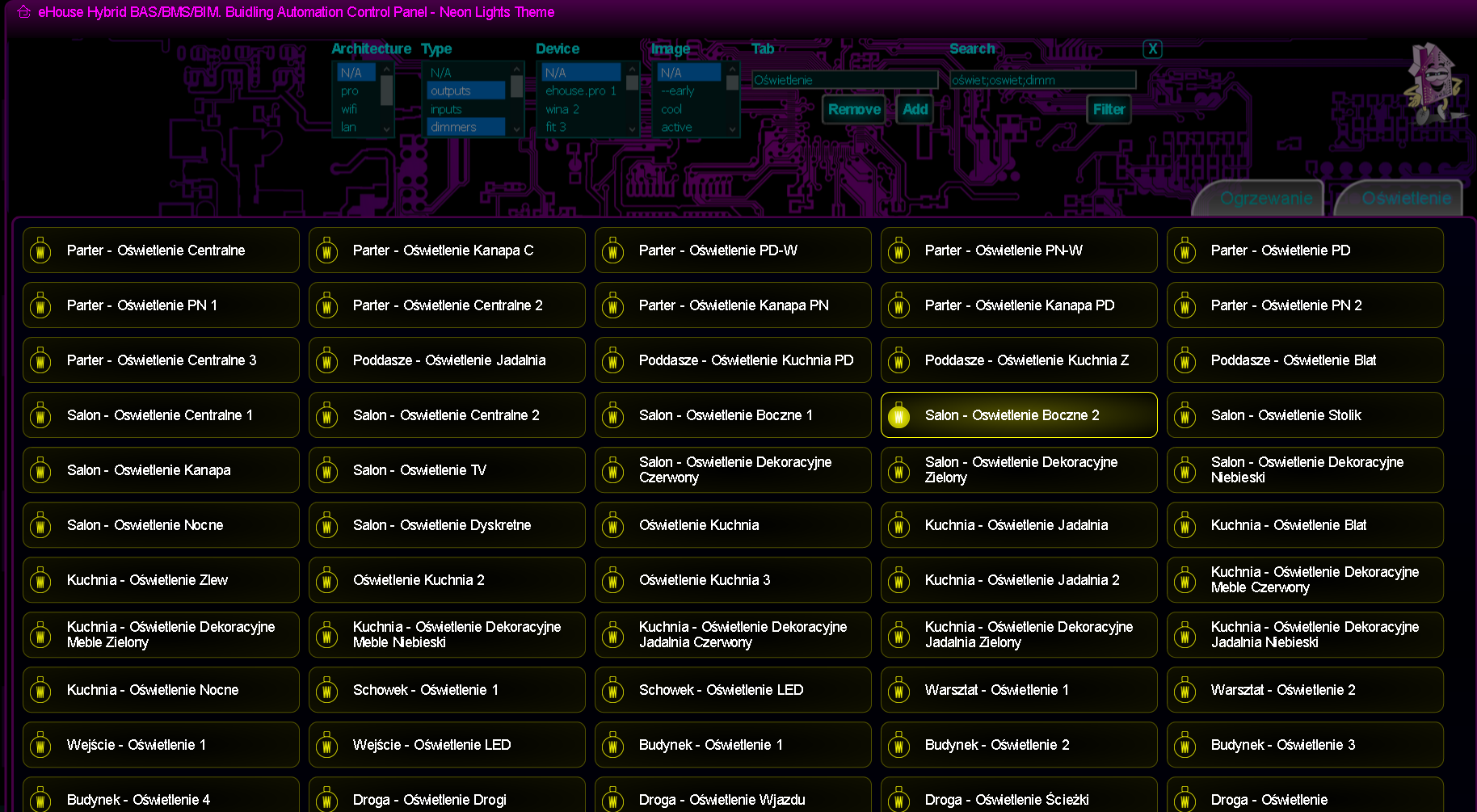
In case of local configuration, it is started after restarting eHouse PRO/Hybrid/BMS Server.
eHouse PRO Catalog + HW Docs
eHouse PRO System Shop
eHouse PRO, Hybrid, BMS HW+Sofware+Cloud/Proxy Functionality






